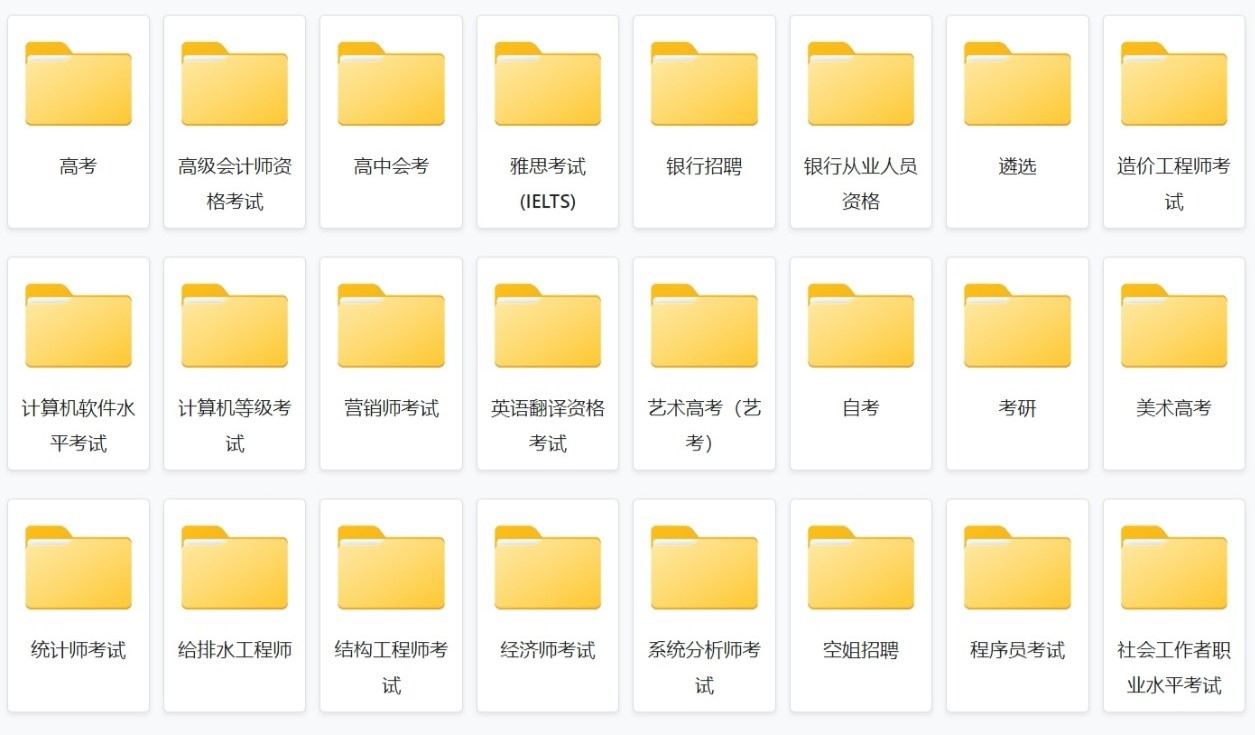Android AsyncTask示例
我正在阅读有关的内容AsyncTask,并尝试了以下简单程序。但这似乎不起作用。我该如何运作?
public class AsyncTaskActivity extends Activity {
Button btn;
/** Called when the activity is first created. */
@Override
public void onCreate(Bundle savedInstanceState) {
super.onCreate(savedInstanceState);
setContentView(R.layout.main);
btn = (Button) findViewById(R.id.button1);
btn.setOnClickListener((OnClickListener) this);
}
public void onClick(View view){
new LongOperation().execute("");
}
private class LongOperation extends AsyncTask<String, Void, String> {
@Override
protected String doInBackground(String... params) {
for(int i=0;i<5;i++) {
try {
Thread.sleep(1000);
} catch (InterruptedException e) {
// TODO Auto-generated catch block
e.printStackTrace();
}
}
TextView txt = (TextView) findViewById(R.id.output);
txt.setText("Executed");
return null;
}
@Override
protected void onPostExecute(String result) {
}
@Override
protected void onPreExecute() {
}
@Override
protected void onProgressUpdate(Void... values) {
}
}
}
我只是想在后台处理5秒后更改标签。
这是我的main.xml:
<?xml version="1.0" encoding="utf-8"?>
<LinearLayout xmlns:android="http://schemas.android.com/apk/res/android"
android:layout_width="fill_parent"
android:layout_height="fill_parent"
android:orientation="vertical" >
<ProgressBar
android:id="@+id/progressBar"
style="?android:attr/progressBarStyleHorizontal"
android:layout_width="match_parent"
android:layout_height="wrap_content"
android:indeterminate="false"
android:max="10"
android:padding="10dip">
</ProgressBar>
<Button
android:id="@+id/button1"
android:layout_width="wrap_content"
android:layout_height="wrap_content"
android:text="Start Progress" >
</Button>
<TextView android:id="@+id/output"
android:layout_width="match_parent"
android:layout_height="wrap_content"
android:text="Replace"/>
</LinearLayout>
-
好的,您正在尝试通过另一个线程访问GUI。基本上,这不是一个好习惯。
AsyncTask在doInBackground()另一个线程内部执行所有操作,该线程无法访问您的视图所在的GUI。preExecute()并postExecute()在此新线程发生繁重之前和之后为您提供访问GUI的权限,甚至可以将long操作的结果传递给postExecute(),然后显示任何处理结果。请在以后更新TextView的地方查看这些行:
TextView txt = findViewById(R.id.output); txt.setText("Executed");把它们放进去
onPostExecute()。doInBackground完成后,您将看到更新的TextView文本。我注意到您的onClick侦听器不会检查是否已选择哪个视图。我发现最简单的方法是通过switch语句。我在下面编辑了一个完整的课程,其中包含所有建议,以免造成混淆。
import android.app.Activity; import android.os.AsyncTask; import android.os.Bundle; import android.provider.Settings.System; import android.view.View; import android.widget.Button; import android.widget.TextView; import android.view.View.OnClickListener; public class AsyncTaskActivity extends Activity implements OnClickListener { Button btn; AsyncTask<?, ?, ?> runningTask; @Override protected void onCreate(Bundle savedInstanceState) { super.onCreate(savedInstanceState); setContentView(R.layout.main); btn = findViewById(R.id.button1); // Because we implement OnClickListener, we only // have to pass "this" (much easier) btn.setOnClickListener(this); } @Override public void onClick(View view) { // Detect the view that was "clicked" switch (view.getId()) { case R.id.button1: if (runningTask != null) runningTask.cancel(true); runningTask = new LongOperation(); runningTask.execute(); break; } } @Override protected void onDestroy() { super.onDestroy(); // Cancel running task(s) to avoid memory leaks if (runningTask != null) runningTask.cancel(true); } private final class LongOperation extends AsyncTask<Void, Void, String> { @Override protected String doInBackground(Void... params) { for (int i = 0; i < 5; i++) { try { Thread.sleep(1000); } catch (InterruptedException e) { // We were cancelled; stop sleeping! } } return "Executed"; } @Override protected void onPostExecute(String result) { TextView txt = (TextView) findViewById(R.id.output); txt.setText("Executed"); // txt.setText(result); // You might want to change "executed" for the returned string // passed into onPostExecute(), but that is up to you } } }