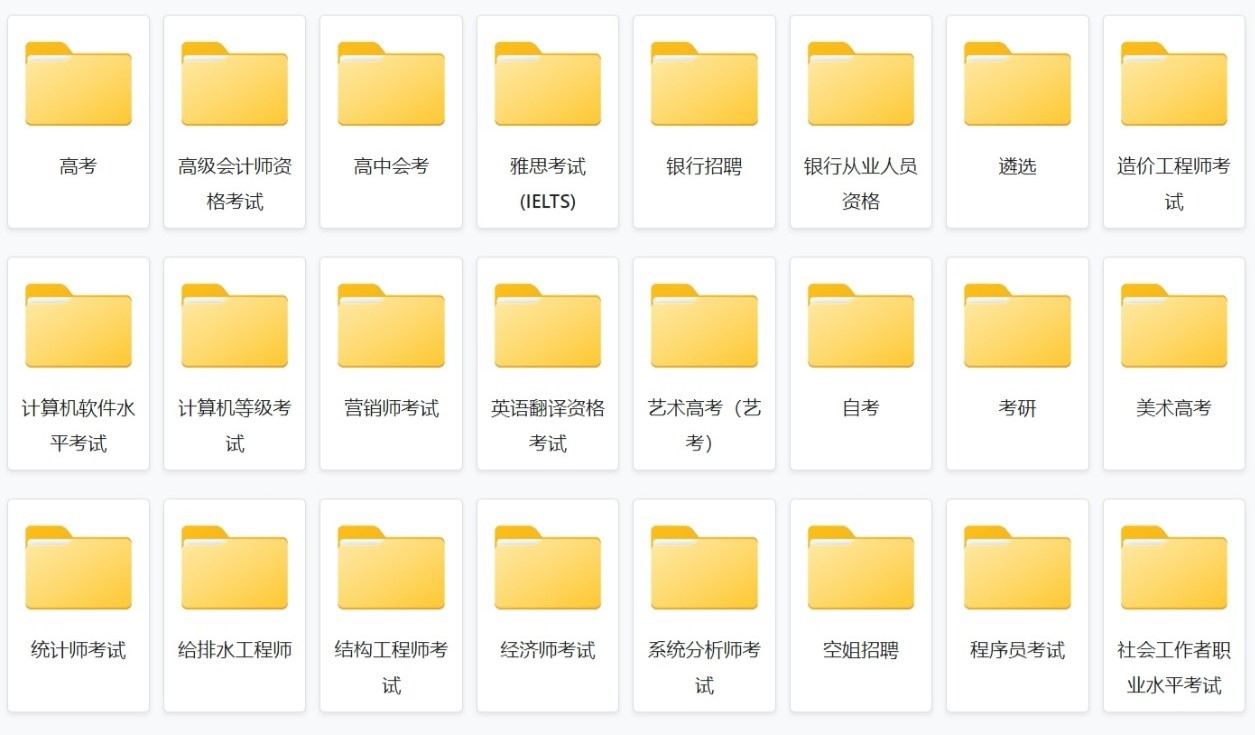为什么用Matplotlib绘制这么慢?
我目前正在评估其他python绘图库。现在,我正在尝试使用matplotlib,但对性能却感到非常失望。下面的例子是从SciPy例子中修改而来的,每秒只能给我约8帧!
有什么方法可以加快速度,还是应该选择其他绘图库?
from pylab import *
import time
ion()
fig = figure()
ax1 = fig.add_subplot(611)
ax2 = fig.add_subplot(612)
ax3 = fig.add_subplot(613)
ax4 = fig.add_subplot(614)
ax5 = fig.add_subplot(615)
ax6 = fig.add_subplot(616)
x = arange(0,2*pi,0.01)
y = sin(x)
line1, = ax1.plot(x, y, 'r-')
line2, = ax2.plot(x, y, 'g-')
line3, = ax3.plot(x, y, 'y-')
line4, = ax4.plot(x, y, 'm-')
line5, = ax5.plot(x, y, 'k-')
line6, = ax6.plot(x, y, 'p-')
# turn off interactive plotting - speeds things up by 1 Frame / second
plt.ioff()
tstart = time.time() # for profiling
for i in arange(1, 200):
line1.set_ydata(sin(x+i/10.0)) # update the data
line2.set_ydata(sin(2*x+i/10.0))
line3.set_ydata(sin(3*x+i/10.0))
line4.set_ydata(sin(4*x+i/10.0))
line5.set_ydata(sin(5*x+i/10.0))
line6.set_ydata(sin(6*x+i/10.0))
draw() # redraw the canvas
print 'FPS:' , 200/(time.time()-tstart)
-
首先,(尽管这根本不会改变性能)考虑清理代码,类似于:
import matplotlib.pyplot as plt import numpy as np import time x = np.arange(0, 2*np.pi, 0.01) y = np.sin(x) fig, axes = plt.subplots(nrows=6) styles = ['r-', 'g-', 'y-', 'm-', 'k-', 'c-'] lines = [ax.plot(x, y, style)[0] for ax, style in zip(axes, styles)] fig.show() tstart = time.time() for i in xrange(1, 20): for j, line in enumerate(lines, start=1): line.set_ydata(np.sin(j*x + i/10.0)) fig.canvas.draw() print 'FPS:' , 20/(time.time()-tstart)在上面的示例中,我得到了大约10fps。
请注意,根据您的实际使用情况,matplotlib可能不是一个很好的选择。它面向的是出版物质量的数字,而不是实时显示。
但是,您可以做很多事情来加快此示例的速度。
速度如此之慢的主要原因有两个。
1)调用会重
fig.canvas.draw()画 所有内容 。这是您的瓶颈。就您而言,您无需重新绘制诸如轴边界,刻度线标签等内容。2)在您的情况下,有很多带有很多刻度标签的子图。这些需要很长时间才能绘制出来。
这两种都可以通过使用blitting进行修复。
为了高效地进行blit,您必须使用特定于后端的代码。在实践中,如果您真的担心平滑的动画,那么无论如何,通常都将matplotlib图嵌入某种gui工具包中,所以这不是什么大问题。
但是,在不了解您正在做什么的情况下,我无法为您提供帮助。
尽管如此,仍然有一种中立的方式来完成它,仍然相当快。
import matplotlib.pyplot as plt import numpy as np import time x = np.arange(0, 2*np.pi, 0.1) y = np.sin(x) fig, axes = plt.subplots(nrows=6) fig.show() # We need to draw the canvas before we start animating... fig.canvas.draw() styles = ['r-', 'g-', 'y-', 'm-', 'k-', 'c-'] def plot(ax, style): return ax.plot(x, y, style, animated=True)[0] lines = [plot(ax, style) for ax, style in zip(axes, styles)] # Let's capture the background of the figure backgrounds = [fig.canvas.copy_from_bbox(ax.bbox) for ax in axes] tstart = time.time() for i in xrange(1, 2000): items = enumerate(zip(lines, axes, backgrounds), start=1) for j, (line, ax, background) in items: fig.canvas.restore_region(background) line.set_ydata(np.sin(j*x + i/10.0)) ax.draw_artist(line) fig.canvas.blit(ax.bbox) print 'FPS:' , 2000/(time.time()-tstart)这给了我约200fps。
为了使此操作更加方便,
animations最新版本的matplotlib中提供了一个模块。举个例子:
import matplotlib.pyplot as plt import matplotlib.animation as animation import numpy as np x = np.arange(0, 2*np.pi, 0.1) y = np.sin(x) fig, axes = plt.subplots(nrows=6) styles = ['r-', 'g-', 'y-', 'm-', 'k-', 'c-'] def plot(ax, style): return ax.plot(x, y, style, animated=True)[0] lines = [plot(ax, style) for ax, style in zip(axes, styles)] def animate(i): for j, line in enumerate(lines, start=1): line.set_ydata(np.sin(j*x + i/10.0)) return lines # We'd normally specify a reasonable "interval" here... ani = animation.FuncAnimation(fig, animate, xrange(1, 200), interval=0, blit=True) plt.show()