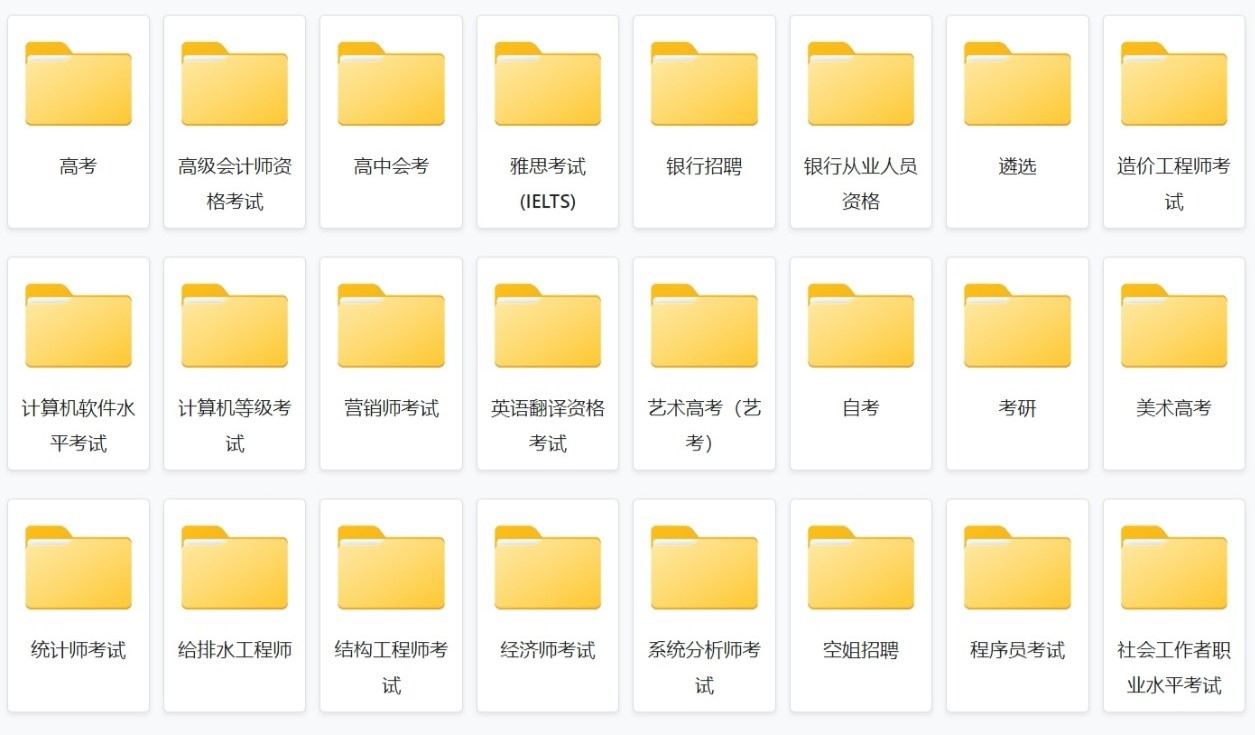使tkinter窗口出现在任务栏中
我正在制作音乐播放器GUI,但无法使其显示在任务栏或Alt-
Tab中。我已将overrideredirect()设置为true以删除边框和标题。我也做到了,这样当用户执行“鼠标单击并拖动”操作时,窗口就会移动。这是代码:
import tkinter
import sys
import os
class Win(tkinter.Tk):
global imgfile
imgfile = r"play.png"
def __init__(self, master=None):
def close():
self.destroy()
sys.exit()
def dirchosen():
global songlist
songlist = []
try:
os.chdir(dirinput.get())
except:
print("Invalid Directory")
raise
for file in os.listdir(dirinput.get()):
songlist.append(file)
tkinter.Tk.__init__(self, master)
self.overrideredirect(True)
self._offsetx = 0
self._offsety = 0
self.bind('<Button-1>', self.clickwin)
self.bind('<B1-Motion>', self.dragwin)
self.geometry("350x200")
self.config(bg="#FF4766")
titlelabel = tkinter.Label(self, text="FoxSGR Media Player", bg="#FF4766", font=("Segoe UI", 12))
titlelabel.pack(ipady=4)
chdirbutton = tkinter.Button(self, relief="groo", activebackground="#FF8080", command=dirchosen)
chdirbutton.config(text="Choose Directory", bg="#FF4766", font=("Segoe UI", 8))
chdirbutton.pack()
chdirbutton.place(relx=0.66, rely=0.22)
dirinput = tkinter.Entry(self, font=("Segoe UI", 8), width="34")
dirinput.pack()
dirinput.place(relx=0.05, rely=0.23)
xbutton = tkinter.Button(self, text="x", height="1", command=close)
xbutton.config(bg="red", activebackground="#FF8080", relief="groo", font=("Segoe UI", 8))
xbutton.pack()
xbutton.place(relx=0.90, rely=0.05)
def dragwin(self, event):
x = self.winfo_pointerx() - self._offsetx
y = self.winfo_pointery() - self._offsety
self.geometry('+{x}+{y}'.format(x=x, y=y))
def clickwin(self, event):
self._offsetx = event.x
self._offsety = event.y
win = Win()
# Had to set the images appart from up there
imgplay = tkinter.PhotoImage(file=imgfile)
playbutton = tkinter.Button(win, image=imgplay, bg="#FF4766", relief="flat")
playbutton.pack()
playbutton.place(rely=0.45, relx=0.4)
imgnext = tkinter.PhotoImage(file="next.png")
nextbutton = tkinter.Button(win, image=imgnext, bg="#FF4766", relief="flat")
nextbutton.pack()
nextbutton.place(rely=0.45, relx=0.57)
imgprev = tkinter.PhotoImage(file="previous.png")
prevbutton = tkinter.Button(win, image=imgprev, bg="#FF4766", relief="flat")
prevbutton.pack()
prevbutton.place(rely=0.45, relx=0.30)
win.mainloop()
有什么办法可以使其至少出现在Alt-Tab中?
-
经过一些研究,我发现有一种方法可以执行此操作,但是它涉及使用ctypes,并且是Windows的唯一解决方案:
import tkinter as tk import tkinter.ttk as ttk from ctypes import windll GWL_EXSTYLE=-20 WS_EX_APPWINDOW=0x00040000 WS_EX_TOOLWINDOW=0x00000080 def set_appwindow(root): hwnd = windll.user32.GetParent(root.winfo_id()) style = windll.user32.GetWindowLongW(hwnd, GWL_EXSTYLE) style = style & ~WS_EX_TOOLWINDOW style = style | WS_EX_APPWINDOW res = windll.user32.SetWindowLongW(hwnd, GWL_EXSTYLE, style) # re-assert the new window style root.wm_withdraw() root.after(10, lambda: root.wm_deiconify()) def main(): root = tk.Tk() root.wm_title("AppWindow Test") button = ttk.Button(root, text='Exit', command=lambda: root.destroy()) button.place(x=10,y=10) root.overrideredirect(True) root.after(10, lambda: set_appwindow(root)) root.mainloop() if __name__ == '__main__': main()这涉及使用ctypes来操纵Windows样式,但是您需要根据应用程序环境使用正确的Get / Set函数。对于32位窗口,看来您需要使用:
GetWindowLongW和SetWindowLongW
或
GetWindowLongA和SetWindowLongA但64位的需要:
GetWindowLongPtrW和SetWindowLongPtrW
或
GetWindowLongPtrA和SetWindowLongPtrA
看到这或者,如果您默认需要这种行为:
import tkinter as tk from ctypes import windll class Tk(tk.Tk): def overrideredirect(self, boolean=None): tk.Tk.overrideredirect(self, boolean) GWL_EXSTYLE=-20 WS_EX_APPWINDOW=0x00040000 WS_EX_TOOLWINDOW=0x00000080 if boolean: print("Setting") hwnd = windll.user32.GetParent(self.winfo_id()) style = windll.user32.GetWindowLongW(hwnd, GWL_EXSTYLE) style = style & ~WS_EX_TOOLWINDOW style = style | WS_EX_APPWINDOW res = windll.user32.SetWindowLongW(hwnd, GWL_EXSTYLE, style) self.wm_withdraw() self.wm_deiconify()