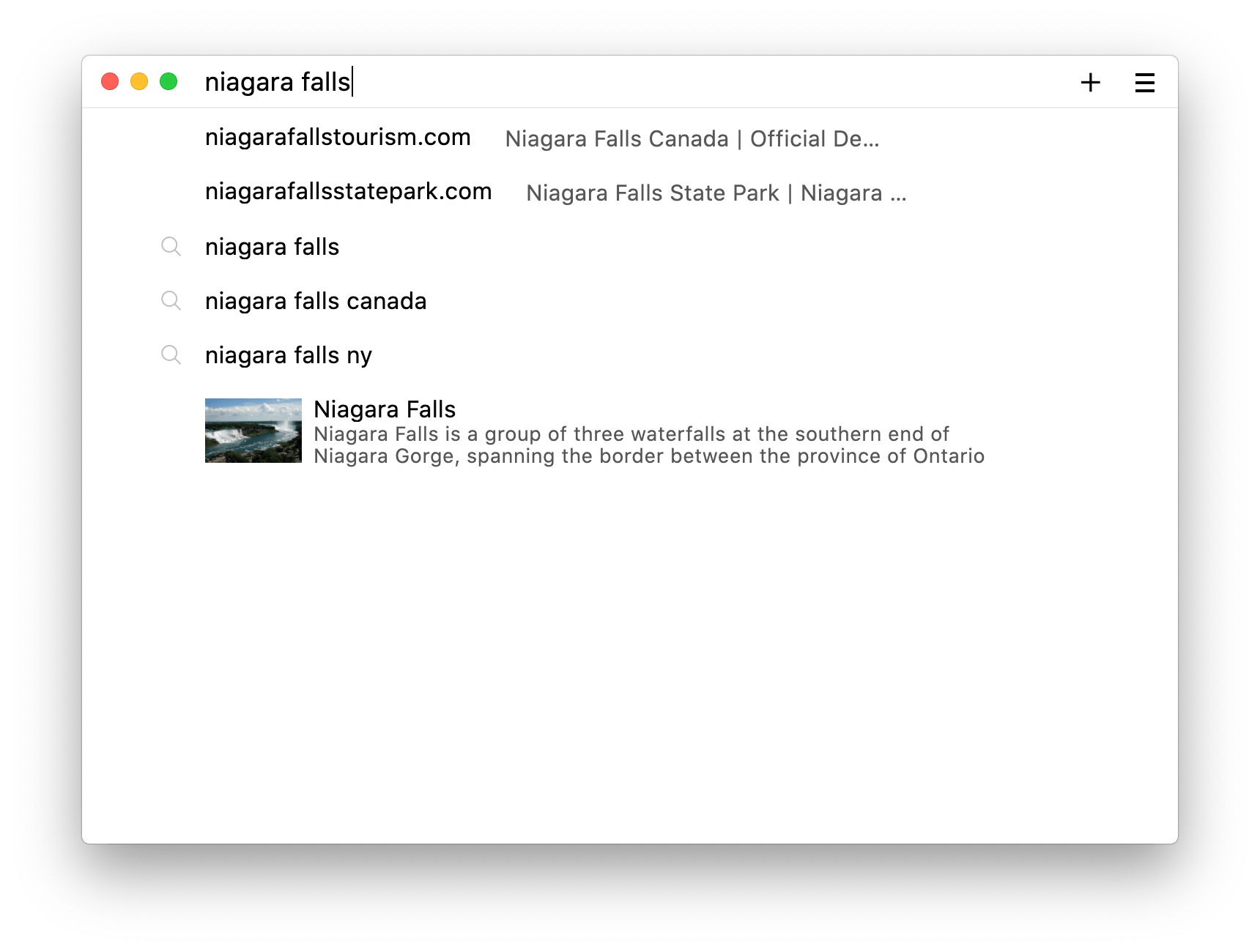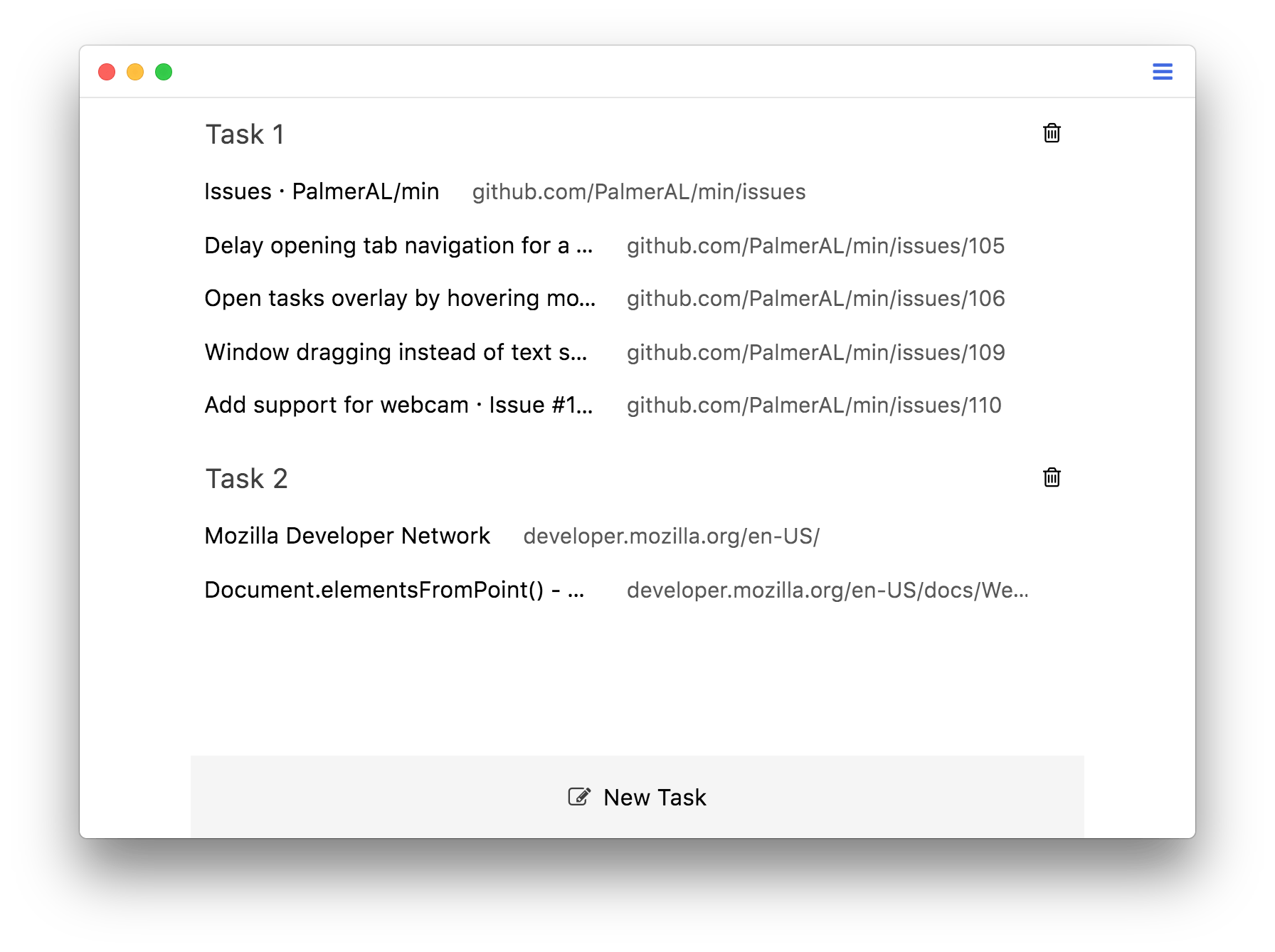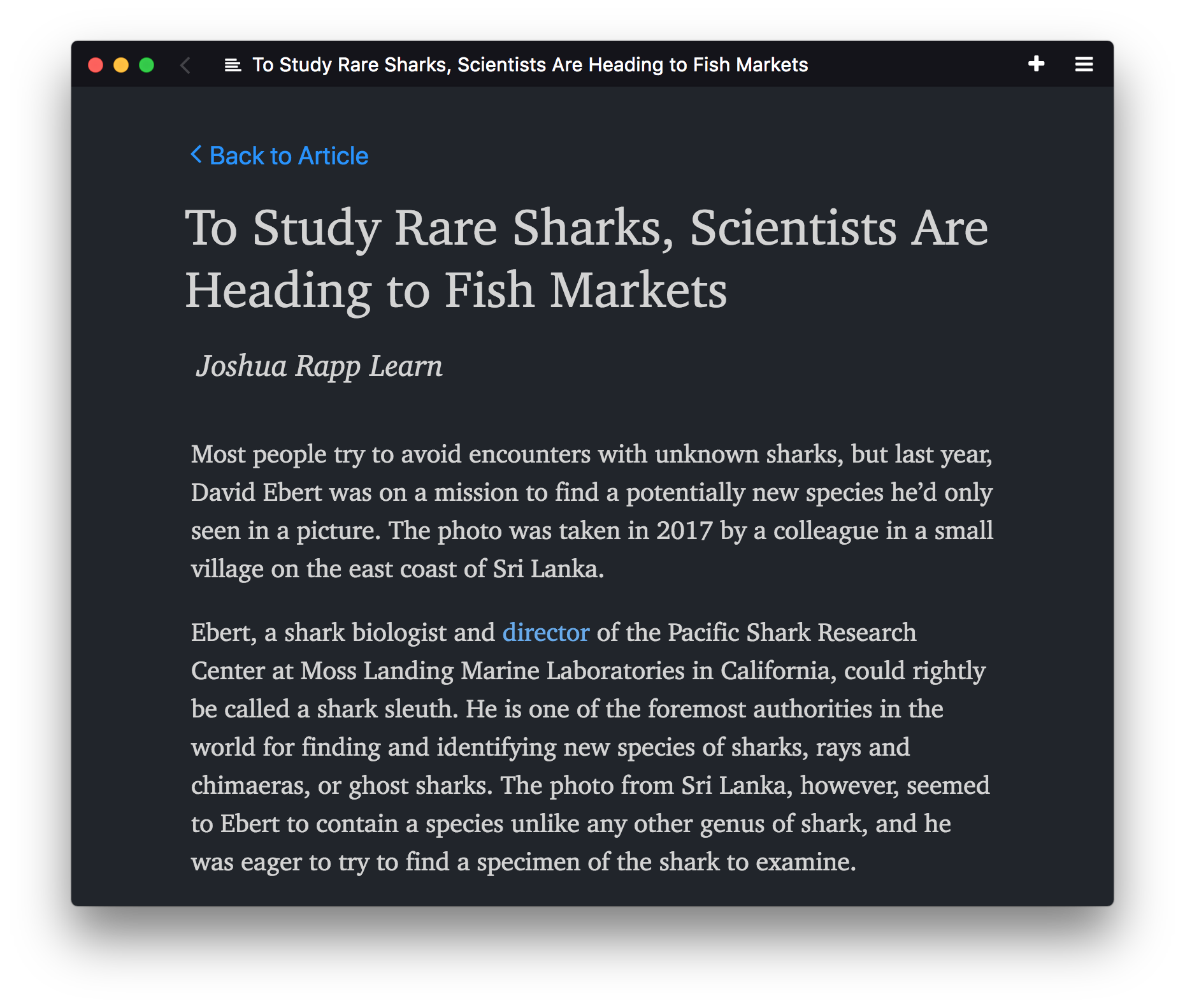Min一个更智能,更快的Web浏览器
Min是一款开源的极简浏览器,拥有智能、快速的特点。一些特性: 通过使用DuckDuckGo在搜索栏中显示搜索结果 拦截网页内置广告和跟踪 模糊搜索 支持书签的全文搜索 阅读列表 标签页改进(标签页在右边打开并会在不活动时淡出)。
.NET 其它杂项
共3607Star
详细介绍
Min
Min is a fast, minimal browser that protects your privacy. It includes an interface designed to minimize distractions, and features such as:
- Information from DuckDuckGo in the search bar.
- Full-text search for visited pages
- Ad and tracker blocking
- Automatic reader view
- Tasks (tab groups)
- Password manager integration
- Dark theme
More information, and prebuilt binaries are available here.
Screenshots
Installing
You can find prebuilt binaries for Min here. Alternatively, skip to the section below for instructions on how to build Min directly from source.
Installation on Linux
- To install the .deb file, use
sudo dpkg -i /path/to/download - To install the RPM build, use
sudo rpm -i /path/to/download --ignoreos
Developing
If you want to develop Min:
- Install Node.
- Run
npm installto install dependencies. - Build the translation files and a copy of the JS by running
npm run build.- You can also watch for changes and automatically rebuild by running
npm run watch.
- You can also watch for changes and automatically rebuild by running
- Start Min by running
node_modules/.bin/electron ..1 - After you make changes, you can press
ctrl+r(orcmd+ron Mac) twice to restart the browser.
1: Make sure no Min instance is already running before starting the development version of Min.
Building binaries
In order to build Min from source, follow the installation instructions above, then use one of the following commands to create binaries:
npm run buildWindowsnpm run buildMacnpm run buildDebiannpm run buildRaspi(for Raspberry Pi, Raspberry Pi OS)npm run buildRedhat
Depending on the platform you are building for, you may need to install additional dependencies:
- If you are using macOS and building a package for Linux, install Homebrew, then run
brew install fakeroot dpkgfirst. - If you are using macOS or Linux and building a package for Windows, you will need to install Mono and Wine.
Contributing to Min
Thanks for taking the time to contribute to Min! If you have any questions or run into any problems, please open an issue.
Contributing Code
- Start by following the development instructions listed above.
- The wiki has an overview of Min's architecture.
- Min uses the Standard code style; most editors have plugins available to auto-format your code.
- If you see something that's missing, or run into any problems, please open an issue!
Contributing Translations
Adding a new language
- Find the language code that goes with your language from this list.
- In the
localization/languagesdirectory, create a new file, and name it "[your language code].json". - Open your new file, and copy the contents of the localization/languages/en-US.json file into your new file.
- Change the "identifier" field in the new file to the language code from step 1.
- Inside the file, replace each English string in the right-hand column with the equivalent translation.
- (Optional) See your translations live by following the development instructions above. Min will display in the same language as your operating system, so make sure your computer is set to the same language that you're translating.
- That's it! Make a pull request with your changes.
Updating an existing language
- Find the language file for your language in the
localization/languagesdirectory. - Look through the file for any items that have a value of "null", or that have a comment saying "missing translation".
- For each of these items, look for the item with the same name in the
en-US.jsonfile. - Translate the value from the English file, replace "null" with your translation, and remove the "missing translation" comment.
- Make a pull request with the updated file.